Radio Shack 200 Owner's Manual Page 1
Browse online or download Owner's Manual for Weather stations Radio Shack 200. Radio Shack 200 Owner`s manual User Manual
- Page / 32
- Table of contents
- TROUBLESHOOTING
- BOOKMARKS




- 200-Channel VHF/AIR/UHF 1
- Desktop Scanner 1
- Introduction 2
- FCC NOTICE 3
- SCANNING LEGALLY 3
- Contents 4
- Preparation 6
- CONNECTING AN ANTENNA 7
- A LOOK AT THE DISPLAY 9
- UNDERSTANDING SERVICE 10
- BANKS/BANKS 10
- Service Banks 11
- Understanding Your Scanner 12
- Fire/Police 13
- Operation 14
- ACTIVE FREQUENCIES 15
- FINDING AND STORING 15
- Using Direct Search 16
- USING THE MONITOR 17
- SCANNING THE STORED 17
- CHANNELS 17
- Scanning Options 18
- LISTENING TO THE MARINE 19
- LISTENING TO THE 19
- WEATHER BAND 19
- Special Features 20
- TURNING THE KEY TONE 21
- ON AND OFF 21
- USING A COMPUTER TO 22
- PROGRAM THE SCANNER 22
- BIRDIE FREQUENCIES 22
- UNITED STATES 22
- BROADCAST BAND 22
- Guide to the Action Bands 23
- BAND ALLOCATION 24
- AVOIDING IMAGE FREQUENCIES 27
- FREQUENCY CONVERSION 27
- Troubleshooting 28
- Initializing the Scanner 29
- Specifications 30
- RadioShack Corporation 32
- Fort Worth, Texas 76102 32
- Limited One-Year Warranty 32
Summary of Contents
20-423 Owner’s ManualPlease read before using this equipment.A200-Channel VHF/AIR/UHF Desktop Scannerwith WX Alert
10Understanding Your ScannerSRCH — appears during service bank and direct frequency searches.SCAN — appears when you scan channels.MAN — appears when
11Understanding Your ScannerService BanksThe scanner is preprogrammed with the frequencies allocated by fire/police, aircraft, ham radio, and marine s
12Understanding Your ScannerMarineChannel Frequency (MHz) Channel Frequency (MHz)06 156.3000 64 156.225007 156.3500 65 156.275008 156.4000 66 156.3250
13Understanding Your ScannerFire/PoliceGroupFrequency Range (MHz)Step (kHz)1 33.420–33.980 2037.020–37.420 2039.020–39.980 2042.020–42.940 2044.620–45
14OperationˆOperationTURNING ON THE SCANNER/SETTING VOLUME AND SQUELCH1. Turn SQUELCH fully counterclockwise until the indicator points to MIN.2. Slid
15Operation4. To program the next channel in sequence, press PGM and repeat Steps 2 and 3.FINDING AND STORING ACTIVE FREQUENCIESSearching the Service
16Operationfrequency flash for about 3 seconds. If you want to store the frequency anyway, press ENTER again. You can delete the frequency later.4. To
17Operation• If you entered a frequency that is already stored in another channel, -dUPL- and the lowest-numbered channel containing the duplicate fre
18Operationfrequency number, then it automatically begins scanning again when the transmission ends on that frequency.Scanning OptionsWhile scanning y
19Operation5. To clear another channel, use the number keys to enter that channel number, then press PGM again. Or, repeatedly press PGM until the des
2IntroductionˆIntroductionThank you for purchasing the RadioShack 200-Channel VHF/AIR/UHF Desktop Scanner. This scanner gives you direct access to ove
20Special FeaturesˆSpecial FeaturesUSING THE DELAY FUNCTIONMany agencies use a two-way radio system that has a period of several seconds between a que
21Special FeaturesReviewing Locked-OutFrequenciesTo review the frequencies you locked out, hold down L/O (L/O RVW) at least 2 seconds during a search.
22Special Features2. While you hold down 2 and ENTER, turn on the scanner. The display shows oFF tonE or on tonE. Then release the keys.USING A COMPUT
23Guide to the Action BandsˆGuide to the Action BandsTypical Band UsagePrimary UsageAs a general rule, most of the radio activity is concentrated on t
24Guide to the Action BandsBAND ALLOCATIONTo help decide which frequency ranges to scan, use the following listing of the typical services that use th
25Guide to the Action BandsVERY HIGH FREQUENCY (VHF)—(30 MHz–300 MHz)VHF Low Band (29.7–50 MHz—in 5 kHz steps)29.700–29.790 ...
26Guide to the Action Bands157.470–157.515 ...
27Guide to the Action Bands462.9375–463.1875 ...
28TroubleshootingˆTroubleshootingIf your scanner stops operating properly, these suggestions might help you eliminate the problem. If the scanner stil
29TroubleshootingInitializing the ScannerImportant: This procedure clears all infor-mation you stored in the scanner's memory.Initialize the scan
3IntroductionDual Conversion — helps prevent interference from image frequencies.Your scanner receives these frequencies (MHz):FCC NOTICEYour scanner
30SpecificationsˆSpecificationsFrequency Coverage:Ham ...
31SpecificationsAudio Output Power (10% THD) ... 0.8 W NominalBuilt-in Speaker
20-423 GE-01D-537011A01Printed in ChinaARadioShack CorporationFort Worth, Texas 76102Limited One-Year WarrantyThis product is warranted by RadioShack
4ContentsThis scanner has been designed to prevent reception of illegal transmissions. This is done to comply with the legal requirement that scanners
5ContentsUsing the Delay Function ... 20Locking Out Chan
6PreparationˆPreparationPOWER SOURCESUsing AC PowerYou can power the scanner using the supplied 12V, 300mA AC adapter.Cautions:You must use a Class 2
7Preparation3. Plug the cord into the vehicle’scigarette-lighter socket.Notes:• If you use a 12V DC cord and your vehicle's engine is running, yo
8Understanding Your Scannerthe scanner and connect the cable to the ANT jack.Warning: Use extreme caution when you install or remove an outdoor antenn
9Understanding Your ScannerWX — scans through the seven preprogrammed weather channels.SCAN — scans through the programmed channels.MANUAL — stops sca
More documents for Weather stations Radio Shack 200

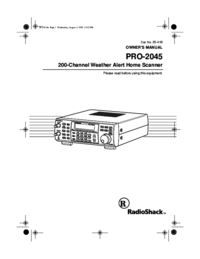
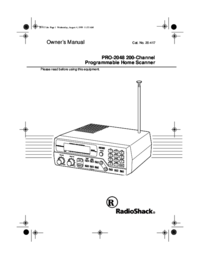
 (48 pages)
(48 pages) (12 pages)
(12 pages)







Comments to this Manuals