Radio Shack 200 User's Guide
Browse online or download User's Guide for Weather stations Radio Shack 200. Radio Shack 200 User`s guide User Manual
- Page / 40
- Table of contents
- BOOKMARKS




Summary of Contents
Handheld Radio ScannerThank you for purchasing your 200–channel Handheld Radio Scanner from RadioShack.20-135PRO-135Please read this user’s guide befo
10Scanner SetupWarning: Do not connect a charging adapter to the scanner if non-rechargeable batteries (such as alkaline batteries) are installed in t
11Scanner SetupThe scanner scans conventional frequencies. A frequency, expressed in kHz or MHz, is the tuning location of a station. To find active fr
12Scanner Setupyou program one of these frequencies, you hear only noise on that frequency. This scanner’s known birdie frequencies (in MHz) are: 449.
13Scanner SetupNote: If you entered an invalid bank or channel number, Error appears and the scanner beeps. Enter a valid channel.5. Use the number ke
14SearchingSearchingUse the search function to find active frequencies.While doing a limit search, fine tune, or service bank search, press •/DELAY to t
15Searching3. Using the number keys, enter the lower limit frequency, and then press ENT/PGM.4. Press T or S to move from lower to upper.5. Using the
16SearchingService Bank SearchThe scanner is preprogrammed with all the frequencies allocated to Ham, Marine, Aircraft, and Police (Fire/Emergency) tr
17SearchingNote: If the same frequency already exists on another channel, the scanner beeps and displays that channel. Press CL to cancel, or press EN
18SearchingSearch SpeedsThe scanner has two search speeds: Normal search at 55 steps/second and Hypersearch at 160 steps/second.Hypersearch applies on
19SearchingSetting the Signal Stalker I Options1. Press and hold TUNE/MENU to open the menu.2. Press T or S to select a Signal Stalker I menu option.
2ContentsScanner Setup ... 4Scanner Features ...4Connecting
20Searching• UHFbnd: UHF Band. Set to On to search UHF Band (380-512MHz). • IntrPt: Voice Interrupt. While Signal Stalker I is on and the scanner is r
21ScanningScanningScanning Stored ChannelsPress SCAN to begin scanning your programmed frequencies. SCAN appears and the scanner scans through all non
22ScanningManually Selecting a ChannelYou can continuously monitor a single channel without scanning. This is useful if you want to monitor a specific
23ScanningTesting the Weather AlarmTo hear the alarm for the weather alert signal, press WX/to select the weather service, then hold down PRI/ALERT fo
24Scanning(which spawn tornadoes)• Severe lowering of a wall cloud• Turbulence in a wall cloud• Funnel clouds• Tornadoes• High water areas• Downed pow
25SettingsSettingsSetting DelaySometimes a user might pause before replying to a transmission. To avoid missing a reply on a specific channel, the scan
26Settings• One bank must always be active. If you try to turn off all banks, bank 0 remains.Locking Out ChannelsYou can increase the scanning speed b
27Settingsfirst channel as its priority channel. To select a different channel as the priority channel:1. Press MAN then press ENT/PGM.2. Press T or S
28Settings2. Press T or S to select AutLit, then press ENT/PGM.3. Press T or S to select On or OF. Press ENT/PGM.4. Press TUNE/MENU or CL to exit the
29SettingsSetting the Battery Save FunctionThe battery save feature conserves energy when the scanner is set to monitor a manually selected channel an
3ContentsManually Selecting a Channel...22Weather Scan...22Weather Alert
30Advanced ProgrammingAdvanced ProgrammingTransferring Data To or From another ScannerYou can clone your scanner by transferring the programmed data t
31Advanced Programming5. When the data transfer is completed, donEappears on both units. If the transfer was not successful,Error appears.6. After the
32Additional InformationAdditional InformationFCC NoticeYour scanner might cause radio or TV interference even when it is operating properly. To deter
33Additional InformationAccording to the Electronic Communications Privacy Act (ECPA), as amended, you are subject to fines and possible imprisonment f
34Additional InformationSpecificationsFrequency Coverage25.0000-27.9950 (in 5 kHz steps)28.0000-54.0000 (in 5 kHz steps)108.0000-136.9875 (in 12.5 kHz
35Additional InformationAntenna Impedance...50ȍAudio Output...260 mW maximumBuilt-in Spe
36Additional InformationTroubleshootingProblem Cause SolutionScanner is on but will not scan.SQUELCH is not adjusted correctly.Adjust SQUELCH.Only one
37Additional InformationResetting your ScannerIf the scanner’s display locks up or stops operating properly, you might need to reset the scanner. Caut
38Additional InformationNotes:
39Additional InformationNotes:
4Scanner SetupSCANMANSRCHTUNEMENU321SVCMARPOLAIRHAMWXPSEPRI4ALERT56L/O789CL0•ENTPGMDELAYKEYLOCKScanner SetupScanner FeaturesSCAN/Scan the stored chann
©2007. RadioShack Corporation. All rights reserved. RadioShack and RadioShack.com are trademarks used by RadioShack Corporation.20-135Printed in China
5Scanner SetupSCANMANSRCHTUNEMENU321SVCMARPOLAIRHAMWXPSEPRI4ALERT56L/O789CL0•ENTPGMDELAYKEYLOCK•/ DELAYEnter a decimal point. Turn delay on or off.ENT
6Scanner SetupHeadphonesVOLUME/OFFTurn the scanner on or off; adjust the volume.SQUELCHAdjust the squelch.Connecting the AntennaAttach the supplied a
7Scanner SetupInstalling Batteries1. Remove the battery compartment cover.2. Set the Battery Switch inside the battery compartment to the appropriate
8Scanner SetupTo charge batteries:1. Set the Power Switch to Ni-MH.2. Install rechargeable batteries.3. Connect an external power source to the DC 9V
9Scanner SetupRecycle Rechargeable BatteriesPlacing rechargeable batteries into the trash or the municipal waste system can be harmful to the environm
More documents for Weather stations Radio Shack 200
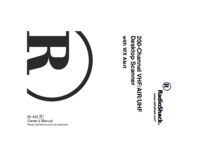
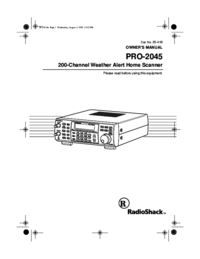
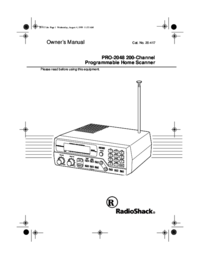
 (12 pages)
(12 pages) (40 pages)
(40 pages)







Comments to this Manuals