Radio Shack 43-222B User's Guide
Browse online or download User's Guide for Door intercom systems Radio Shack 43-222B. Radio Shack 43-222B User`s guide User Manual
- Page / 66
- Table of contents
- TROUBLESHOOTING
- BOOKMARKS
- User’s Guide 1
- Table of Contents 3
- 4 - Basic Operations 31 5
- 5 - Advanced Features 41 5
- 6 - Help 47 6
- Getting Started 7
- :: Remote Control Overview 8
- :: Front Panel Overview 10
- :: Rear Panel Overview 12
- Connections 13
- :: Advanced Connections 14
- Component Video Connections 15
- DVR4300 DVD+VCR 16
- Digital Audio Receiver 17
- 3 Connect cable box to TV 19
- Chapter 3 21
- :: About Menu Navigation 21
- :: Auto Setup 21
- :: Setup Menu 22
- RF Output Channel 23
- Panel Display 23
- Language/Langue/Idioma 23
- :: VCR Setup 24
- Auto Repeat 25
- Record Source 25
- :: Clock Setup 26
- Time Zone 27
- Clock Set Channel 27
- :: Channel Setup 29
- :: DVD Setup 31
- :: Language/Audio Setup 33
- Dolby Digital Decoder 35
- DTS Decoder 35
- :: Rating Control Setup 36
- Basic Operations 37
- :: Basic VCR Playback 38
- :: Basic VCR Recording 40
- Options During Recording 41
- One-Touch Recording 41
- :: Copying DVD to VHS 42
- :: Timer Recording 43
- :: MP3 Playback 45
- Advanced Features 47
- 3D Sound 49
- Repeat Title/Chapter 49
- A-B Repeat 49
- :: Search Features 51
- Chapter 6 53
- :: Troubleshooting 53
- :: Technical Specifications 55
- :: Warranty 56
- What are the Exceptions 57
- :: Safety 58
- User/Installer Caution 61
- Copyright Notice 61
Summary of Contents
DVR4300User’s Guide
4DVR4300 DVD+VCR:: Front Panel OverviewFront Panel Features1DVD DECK Deck used for playback of DVD, CD, VCD/SVCD and CD-R/RW discs.2EJECT Press to o
5Connections Getting StartedSetupBasic OperationsAdvanced FeaturesHelp15 MENU NAVIGATION KEYS A/"/Y/B Use to navigate within the DVD+VCR menu sy
6DVR4300 DVD+VCR:: Rear Panel Overview1IN (FROM ANT.) Connect to your antenna, cable TV, or cable box with a coaxial cable.2OUT (TO TV) Connect to y
7Connections Getting StartedSetupBasic OperationsAdvanced FeaturesHelpChapter 2Connections:: Basic ConnectionsThe following connections are required i
8DVR4300 DVD+VCR:: Advanced ConnectionsS-Video ConnectionsUse for improved picture quality when watching DVD movies. Before you begin, please note the
9Connections Getting StartedSetupBasic OperationsAdvanced FeaturesHelpComponent Video ConnectionsUse for superior picture quality when watching DVD mo
10DVR4300 DVD+VCRStereo Receiver ConnectionsFollow these steps to connect the DVD+VCR to a stereo receiver:1 Connect DVD+VCR to Stereo Receiver Conne
11Connections Getting StartedSetupBasic OperationsAdvanced FeaturesHelpAudio/Video Receiver ConnectionsFollow these steps to connect the DVD+VCR to an
12DVR4300 DVD+VCRCable Box/Satellite Receiver ConnectionsFollow these steps to connect a cable box or satellite receiver to your DVD+VCR:1 Connect inc
13Connections Getting StartedSetupBasic OperationsAdvanced FeaturesHelpAlternative Cable Box ConnectionThis connection method allows you to record fro
iiDVR4300 DVD+VCRUnpack Your DVD+VCR• DVD+VCR unit• Remote control • 1.5V AA batteries (2)• Coaxial cable• Stereo audio/video cable• User’s guide• Rea
14DVR4300 DVD+VCROther Audio/Video ConnectionsFollow these steps to connect an external audio/video device, such as a camcorder or video game, to your
15Connections Getting StartedSetupBasic OperationsAdvanced FeaturesHelpChapter 3Setup:: About Menu NavigationThe following keys are used to display an
16DVR4300 DVD+VCR3As soon as you press SETUP/ENTER, the DVD+VCR will automatically perform the following steps:Auto Channel Search Automatically dete
17Connections Getting StartedSetupBasic OperationsAdvanced FeaturesHelpRF Output ChannelThe RF Output Channel is the channel you tune your television
18DVR4300 DVD+VCR:: VCR SetupFor Channel Setup menu, please see page 23.Date/Time StampThe Date/Time Stamp will superimpose the date and time on VHS r
19Connections Getting StartedSetupBasic OperationsAdvanced FeaturesHelp3Press Y/B and " to select and set Auto Play/Rewind as follows:BOTH Enabl
20DVR4300 DVD+VCR:: Clock SetupAuto Clock SetAuto Clock Set will automatically seek the time in your area from stations broadcasting XDS (extended dat
21Connections Getting StartedSetupBasic OperationsAdvanced FeaturesHelpTime ZoneIf the DVD+VCR sets your clock incorrectly, try adjusting Time Zone ma
22DVR4300 DVD+VCRSet Clock ManuallyIf Auto Clock Set is not available in your area, follow these steps to set the clock manually.1Press SETUP/ENTER. 2
23Connections Getting StartedSetupBasic OperationsAdvanced FeaturesHelp:: Channel SetupTuner BandTuner Band tells the DVD+VCR whether you are using an
iTable of Contents1 - Getting Started 1Welcome...
24DVR4300 DVD+VCRShow Weak ChannelsWhen you select channels with weak signals, you can choose to view a distorted picture or replace it with a blue sc
25Connections Getting StartedSetupBasic OperationsAdvanced FeaturesHelp:: DVD SetupTV Aspect RatioTV Aspect Ratio refers to the shape of your televisi
26DVR4300 DVD+VCRBlack LevelBlack Level allows you to set the reference level for black in the video signal:1Press SETUP/ENTER. 2Press Y/B and "
27Connections Getting StartedSetupBasic OperationsAdvanced FeaturesHelp:: Language/Audio SetupAudio LanguageSelect your preferred language for DVD aud
28DVR4300 DVD+VCRDisc Menu LanguageSelect your preferred language for DVD disc menus:1Press SETUP/ENTER.• Make sure the DVD deck is stopped before pre
29Connections Getting StartedSetupBasic OperationsAdvanced FeaturesHelpDolby Digital DecoderIf you have connected the DVD+VCR to an audio/video receiv
30DVR4300 DVD+VCR:: Rating Control SetupSet/Change Rating Level1Press SETUP/ENTER. 2Press Y/B and " to select DVD Setup Menu.3Press Y/B and "
31Connections Getting StartedSetupBasic OperationsAdvanced FeaturesHelpChapter 4Basic Operations:: Basic Disc PlaybackTo Play a DVD, CD or VCD1Press E
32DVR4300 DVD+VCRAdditional Disc Playback Options• To freeze playback, press PLAY/PAUSE "/||.• To advance one frame at a time (DVD only), press S
33Connections Getting StartedSetupBasic OperationsAdvanced FeaturesHelpAdditional VCR Playback Options• To freeze playback, press PLAY/PAUSE "/||
iiDVR4300 DVD+VCR• RF Output Channel...
34DVR4300 DVD+VCR:: Basic VCR RecordingTo Record to VHS Tape1Insert a standard VHS tape with a record safety tab into the VCR deck.• If the record saf
35Connections Getting StartedSetupBasic OperationsAdvanced FeaturesHelpOptions During Recording• To pause recording, press PLAY/PAUSE "/||. • To
36DVR4300 DVD+VCR:: Copying DVD to VHSTo copy a DVD to VHS tape 1Insert the disc you wish to copy in the DVD deck and close the drawer. 2Insert a VHS
37Connections Getting StartedSetupBasic OperationsAdvanced FeaturesHelp:: Timer RecordingTo Set a Timer Recording1Insert a standard VHS tape with a re
38DVR4300 DVD+VCRTimer Recording ErrorsTape Missing Insert a VHS tape in the VCR deck. Tape Missing Tab Insert a VHS tape with a record safety tab.
39:: MP3 PlaybackMP3 is a popular music format which allows you to compress music files up to 1/12 of their original size while retaining near CD qual
40DVR4300 DVD+VCR
41Connections Getting StartedSetupBasic OperationsAdvanced FeaturesHelpChapter 5Advanced Features:: Special Playback FeaturesTitle/Chapter/Time DVDs a
42DVR4300 DVD+VCRZoom To zoom in at two or four times normal magnification during DVD playback:1Press ZOOM during DVD playback to display the magnifyi
43Connections Getting StartedSetupBasic OperationsAdvanced FeaturesHelp3D Sound 3D Audio is an enhanced audio mode that creates the illusion of Surrou
iii• DTS Decoder ...
44DVR4300 DVD+VCRBookmarks Bookmarks allow you to jump quickly to your favorite scenes in a DVD movie. To set up to three bookmarks:1Press MARK during
45Connections Getting StartedSetupBasic OperationsAdvanced FeaturesHelp4Repeat this process until all chapters/tracks are added in the desired order.•
46DVR4300 DVD+VCRBlank SearchBlank Search makes it easy to find the next available blank (unrecorded) space on your VHS tapes.1Insert a VHS tape with
47Connections Getting StartedSetupBasic OperationsAdvanced FeaturesHelpChapter 6Help:: TroubleshootingCustomer Service InformationThe FAQs below will
48DVR4300 DVD+VCRAuto Setup did not find all channels. • If a cable box is connected, the DVD+VCR will only find the cable box output channel. Use the
49Connections Getting StartedSetupBasic OperationsAdvanced FeaturesHelp:: Technical SpecificationsInputsAUDIO 2 Stereo audio inputs, RCA Connector, -
50DVR4300 DVD+VCRErase: 1 full track, 1 audio track WOW & FLUTTER Less than 0.005% (Hi-Fi) FREQ. RESPONSE 20-20,000 Hz (Hi-Fi) DVD Specification
51Connections Getting StartedSetupBasic OperationsAdvanced FeaturesHelpshall have no liability for service under this warranty if non-OEM (Original Eq
52DVR4300 DVD+VCR:: SafetyImportant Safety Instructions1 Read Instructions All the safety and operating instructions should be read before the produc
53Connections Getting StartedSetupBasic OperationsAdvanced FeaturesHelp13 Protective Attachment Plug The product is equipped with an attachment plug
ivDVR4300 DVD+VCR• Subtitle ...
54DVR4300 DVD+VCR21 Replacement Parts When replacement parts are required, be sure the service technician has used replacement parts spec-ified by th
55lames. Pour réduire les risques de chocs électriques, ne pas retirer le couvercle ou l'arrière du module. Il n'y a pas de pièce util-isabl
56DVR4300 DVD+VCR
57Index0-90-9 buttons 2, 15100+ button 23D Sound 433D SOUND button 23D Sound indicator 5AA-B Repeat 43Add/Delete Channels 24Alt Video Out 8, 9, 26Angl
58DVR4300 DVD+VCRMMacrovision 36Menu Navigation 15MP3 1NNavigation, menus 15OOne-Touch Recording (OTR) 35Out (To TV) 6Overlapping Events 38PPan and Sc
1Connections Getting StartedSetupBasic OperationsAdvanced FeaturesHelpChapter 1Getting Started:: WelcomeCongratulations on your purchase of this Go-Vi
2DVR4300 DVD+VCR:: Remote Control Overview1POWER Press to power the DVD+VCR on or off.2TRK+/- While a tape is playing, press to manually adjust trac
3Connections Getting StartedSetupBasic OperationsAdvanced FeaturesHelp18 SET TIMER/SUBTITLE Press to set timer recordings. Also press to select avail
More documents for Door intercom systems Radio Shack 43-222B
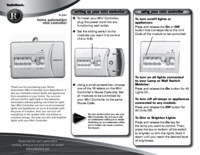
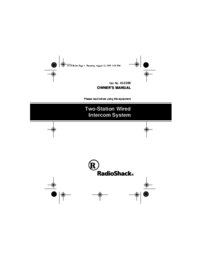
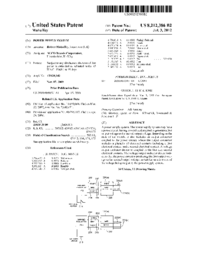


 (32 pages)
(32 pages)







Comments to this Manuals